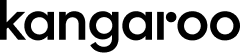Is 2.4GHz really for Best Home Security?
Just activated your new smart home security system, but now it's refusing to connect to Wi-Fi? Don't panic! This common hurdle can often be solved with a simple switch in your Wi-Fi settings. Let's get your home defense system talking and keep you feeling secure.
The culprit might be your Wi-Fi network itself. Many smart home devices prioritize the 2.4 GHz band for better connectivity. Let's try switching your router settings to connect your security system to the 2.4 GHz network.
The Basics: 2.4GHz vs. 5GHz
2.4GHz Connection: Known for its longer range and better penetration through walls and obstacles, the 2.4GHz frequency is a staple in many household devices. It's the go-to choice for devices that don't require high bandwidth, making it ideal for smart home gadgets such as sensors, door/window alarms, and basic surveillance cameras.
5GHz Connection: Offering faster speeds and less interference due to its wider bandwidth, the 5GHz frequency is perfect for bandwidth-intensive tasks like streaming high-definition video. Devices that benefit from 5GHz connectivity include high-resolution cameras, video doorbells, and systems that demand low latency for real-time monitoring.
Why do home security systems prefer a 2.4GHz connection more?
There are several reasons why smart home devices, including many home security systems, often prefer 2.4GHz Wi-Fi connections:
Wider Range: One of the primary advantages of 2.4GHz Wi-Fi is its wider coverage range compared to 5GHz. The lower frequency of 2.4GHz allows signals to travel farther and penetrate obstacles like walls more effectively. This is particularly beneficial in larger homes or buildings where maintaining connectivity across different rooms or floors is essential.
Better Penetration: 2.4GHz signals are better at penetrating solid objects like walls and furniture compared to higher frequency signals. This makes 2.4GHz Wi-Fi more suitable for smart home devices located in areas with many obstructions, ensuring a more stable and reliable connection.
Compatibility: Many older smart home devices and consumer electronics only support 2.4GHz Wi-Fi. By operating on this frequency, smart home manufacturers ensure compatibility with a broader range of devices already present in users' homes. This allows for easier integration and setup without the need for additional networking hardware.
Lower Power Consumption: In general, 2.4GHz Wi-Fi consumes less power compared to 5GHz, which can be advantageous for battery-powered smart home devices such as sensors and cameras. Lower power consumption can extend battery life, reducing the frequency of battery replacements or recharges and enhancing the overall user experience.
Interference: While 2.4GHz Wi-Fi may be more susceptible to interference from neighboring networks, Bluetooth devices, and household appliances, the impact of such interference is often less pronounced compared to 5GHz. Additionally, techniques like channel selection and frequency hopping can help mitigate interference issues, ensuring a stable connection for smart home devices.
Cost-Effectiveness: Implementing 2.4GHz Wi-Fi technology is often more cost-effective for smart home manufacturers compared to 5GHz. This can result in lower production costs for devices, making them more accessible and affordable to consumers.
Legacy Support: Many smart home devices are designed to be backward compatible with older Wi-Fi standards that primarily operate on the 2.4GHz band. By maintaining compatibility with legacy devices and infrastructure, manufacturers ensure that users can seamlessly integrate new devices into their existing smart home ecosystems.
Choosing the Right Frequency for Your Home Security System
In the world of home security, the choice of wireless frequency can significantly impact the performance and reliability of your system. With the rise of smart home devices and interconnected security solutions, understanding the nuances between 2.4GHz and 5GHz connections becomes crucial. Let's delve into how these frequencies play a role in the context of popular home security brands like Kangaroo Home Security, Ring Alarm, ADT, Wyze, Eufy, Apple Homekit, and more.
Brands and Their Connectivity Preferences
Kangaroo Home Security: a brand that prioritizes simplicity, affordability, and effectiveness in its offerings. Unlike some other brands that may opt for 5GHz connections, Kangaroo Home Security devices typically operate on the 2.4GHz frequency. This choice aligns with Kangaroo's commitment to accessibility and compatibility for a wide range of users and home setups.
Ring Alarm Pro: Leveraging both 2.4GHz and 5GHz frequencies, the Ring Alarm Pro offers flexibility and reliability. With its dual-band connectivity, it ensures seamless communication between the base station, sensors, and cameras, delivering robust home security.
ADT:
ADT Self Setup: ADT's self-setup kits typically operate on 2.4GHz frequencies, ensuring wider coverage and compatibility with various home environments. These systems are designed for easy installation and self-monitoring, providing homeowners with peace of mind.
Wyze:
Wyze: Known for its affordable yet feature-packed devices, Wyze favors 2.4GHz connections for its indoor and outdoor cameras, as well as its video doorbells. This choice maximizes compatibility and ensures reliable performance across a range of networking setups.
Eufy:
Eufy: Embracing the latest technologies, Eufy offers devices compatible with both 2.4GHz and 5GHz connections, catering to diverse user preferences. Whether it's indoor cameras, outdoor surveillance systems, or video doorbells, Eufy's lineup ensures high-quality performance.
Integration with Smart Home Ecosystems
Apple HomeKit: Devices compatible with Apple HomeKit often support both 2.4GHz and 5GHz connections, enabling seamless integration into the Apple ecosystem. This allows users to monitor and control their home security devices effortlessly through their iOS devices.
Google Nest: Similarly, Google Nest products prioritize compatibility with both 2.4GHz and 5GHz networks, ensuring a smooth operation within the Google Home ecosystem. Whether it's indoor cameras or video doorbells, Google Nest devices offer reliable connectivity for comprehensive home security.
How to separate network names for 2.4GHz and 5GHz
Access Router Settings: Connect your computer or smartphone to your router's network. Open a web browser and enter your router's IP address in the address bar to access its settings page.
Log In to Router: Enter your router's username and password to log in. If you haven't changed these credentials, use the default login information provided by your router's manufacturer.
Navigate to Wireless Settings: Look for the wireless settings section in your router's dashboard. This may be labeled as "Wireless," "Wi-Fi," or "Network Settings."
Find Dual-Band Options: Locate the option to enable dual-band or separate SSIDs for the 2.4GHz and 5GHz bands. This setting might be under a section like "Wireless Settings" or "Advanced Wi-Fi Settings."
Enable Separate SSIDs: Enable the option to broadcast separate SSIDs for the 2.4GHz and 5GHz bands. Ensure this feature is activated to proceed with customizing your networks.
Set Unique Names (SSIDs) for Each Band: Customize the names (SSIDs) for your 2.4GHz and 5GHz networks. Consider appending identifiable labels like "_2.4GHz" or "_5GHz" to distinguish between them easily.
Apply Changes: Save your settings and apply the changes. Your router may require a reboot to implement the new configurations.
Reconnect Devices: After the router restarts, reconnect your smart home devices to the Wi-Fi network. Scan for available networks and select the appropriate one based on your device's compatibility and requirements. Ensure each device connects to the desired frequency band (2.4GHz or 5GHz) as needed.
Optional: Customize Advanced Settings: Explore additional settings in your router's dashboard, such as channel selection, bandwidth allocation, and security configurations. Adjust these settings to optimize the performance and security of your Wi-Fi networks.
By following these steps, you can successfully separate your 2.4GHz and 5GHz Wi-Fi networks, providing tailored connectivity options for your Kangaroo Home Security, Ring Alarm, ADT, Wyze, Eufy, Apple HomeKit, and Google Nest devices, as well as other smart home gadgets.
Common Connectivity Issues:
Smart home security devices rely heavily on a stable connection to function properly, and unfortunately, connectivity issues are one of the most frequent problems users encounter. Here are some of the most common culprits:
Weak Wi-Fi Signal: Smart home devices need a strong Wi-Fi signal to communicate with your network and the cloud. If your router is far away, the walls are thick, or there's too much interference, your devices might struggle to connect or maintain a stable connection.
Incorrect Wi-Fi Credentials: Double-check that you're entering the correct Wi-Fi password and network name during setup. A typo can be enough to prevent a connection.
Outdated Software: Both your router and your smart home devices might have outdated firmware that can lead to compatibility issues and connectivity problems. Make sure you're running the latest updates for both.
Device Out of Range: Some smart home devices, particularly those using Zigbee or Z-Wave protocols, rely on a central hub for communication. If the device is too far away from the hub, the signal might be weak or nonexistent.
Network Congestion: If you have a lot of devices connected to your Wi-Fi network, it can become overloaded, leading to slow speeds and potentially causing connection drops for your smart security devices.
Router Issues: Sometimes, the problem might be with the router itself. A faulty router or one that's not powerful enough to handle the number of devices in your home can cause connectivity problems across the board.
Interference from Other Devices: Certain appliances or electronics can emit electromagnetic interference that disrupts Wi-Fi signals. This can be a factor if your router or smart home devices are located near these types of electronics.
Here are some tips for troubleshooting connectivity issues:
Restart everything: The age-old IT trick often works! Restart your router, smart home hub, and individual security devices. This can clear up temporary glitches and re-establish connections.
Check your router settings: Sometimes your router settings can interfere with smart home devices. Look for features like "client isolation" or security settings that might be blocking communication.
Verify password: Double-check that you're using the correct Wi-Fi password for your security devices during setup or reconnection. A typo can be a simple but frustrating source of connection trouble.
Consult the manual: Your device's manual (or the manufacturer's website) might have specific troubleshooting steps for connectivity issues.
Seek professional help: If you've tried everything and still can't get your system connected, consider contacting the manufacturer's support or a professional installer for further assistance.
Other good reads:
Finding the Best Home Security on a Budget
Breaking the Black Mirror: Debunking Stereotypes and Myths About Smart Homes
Why Smart Home Security Is Essential for Every House
Check out Kangaroo’s Protection Plans
Quick Recap:
-
When it comes to selecting the ideal Wi-Fi frequency for home security, including brands like Kangaroo, Ring Alarm, ADT, Wyze, Eufy, Apple HomeKit, and Google Nest, there are various factors to consider. Let's delve into some common questions to understand why 2.4GHz is often favored:
-
2.4GHz is often recommended for home security systems due to its wider coverage and better penetration through walls and obstacles. This frequency band ensures reliable communication between devices like indoor cameras, outdoor cameras, video doorbells, and sensors, which are crucial components of comprehensive home security setups.
-
Description text goes here
-
Absolutely! Many self-monitoring features, such as receiving alerts on your smartphone or accessing live feeds from indoor and outdoor cameras, are fully supported by devices operating on the 2.4GHz frequency. Brands like Kangaroo, Wyze, and Eufy offer affordable yet feature-rich options for users seeking self-monitoring solutions.
-
Video doorbells and indoor cameras rely on stable and reliable Wi-Fi connections to provide real-time footage and notifications. By utilizing the 2.4GHz frequency, these devices ensure consistent performance and connectivity, enhancing the overall effectiveness of your home security system.
-
No, compatibility with smart home ecosystems like Apple HomeKit and Google Nest is not affected by the choice of Wi-Fi frequency. Many devices that support these ecosystems are designed to operate on both 2.4GHz and 5GHz networks, ensuring seamless integration and interoperability with other smart home devices.
In conclusion, while 2.4GHz is indeed a preferred choice for many home security systems, including those offered by Kangaroo, Ring Alarm, ADT, Wyze, Eufy, Apple HomeKit, and Google Nest, it's essential to consider your specific requirements and environment when selecting the appropriate frequency band for your setup.